How to create PhonePe account: A complete guide
Here is a complete guide on how you can create a Phonepe account.
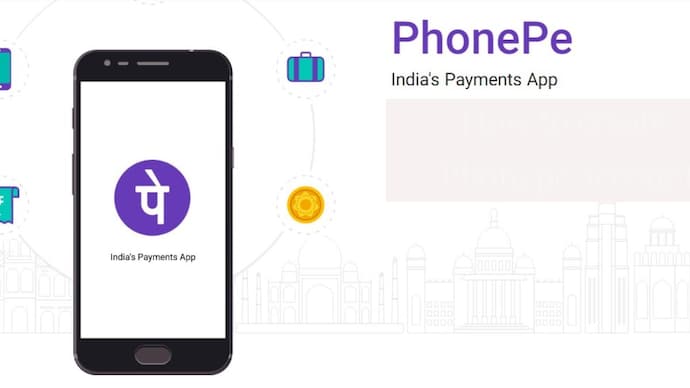
Flipkart's PhonePe is a UPI-based app which helps you to transfer money from your bank account to anyone without sharing any details. Do you know how to create a new account on PhonePe? You can easily create a Phonepa account, first, you need to download PhonePe on your device and need to have the following:
- Good internet access
- An Indian bank account linked to UPI through the app.
- Registered mobile number to your bank account that you used to register on PhonePe.
What is UPI?
UPI is (Unified Payment Identification Number) a 4-6 digit secret code that allows you to transfer money. You just need is to feed in your bank account details and create a UPI ID. UPI is that it is a 24/7 service and it can be used from anywhere on any day.
Here are the simple steps you just need to follow to create Phonepe account.
How to create PhonePe account
Step 1: Download the app from the Google Play Store or Apple App Store.
Step 2: After downloading the app, open the app and verify your mobile number. (Be sure that the mobile number you entered should be the same one registered with your bank account).
Step 3: Enter all the required details (Name, email address and set your 4-digit password and activate your wallet.
Step 4: Tap on creating new Virtual Private Address (VPA).
Step 5: Select your bank account to link, the app will automatically fetch the details.
Step 6: Confirm your bank details.
Congratulations! You just learnt how to create PhonePe account on Mobile. Now you can start using the app to send or receive money or transact online with ease.
How to add a bank account on PhonePe
Step 1: Open menu by tapping on the icon at the top right corner of the screen
Step 2: Go to bank account section, and tap on the " Add New Bank " button.
Step 3: Select the bank which you want to link with from the list of available banks.
Step 4: PhonePe will automatically fetch your account details and will link it to your account.
Step 5: Now set your UPI PIN by tapping on the set UPI PIN button.
Step 6: Enter your card details ( Last six digits of your Debit/ATM card number and Expiry Date)
Step 7: Enter OTP and set your UPI PIN.
Step 8: You bank account has been added successfully, now you transact directly using your UPI PIN.
There are three options to make payments on PhonePe:
- Using PhonePe wallet
- Linked Bank account over
- UPI Debit / Credit Card
How to transfer money via PhonePe
Step 1: Open the PhonePe app on your device.
Step 2: Go to the 'Send' option on the main screen.
Step 3: Enter the VPA of the payee.
Step 4: Enter the transaction amount.
Step 5: Select the bank account from which you want to transfer the money.
Step 6: Verify details and tap the send option.
Other than this, if you want to delete Phonepe account permanently for some reasons. Here are the steps you need to follow.
How to delete PhonePe account

Step 1: Open Phonepe app on your device.
Step 2: Go to my account option and scroll down below.
Step 3: Click on the help option.
Step 4: Select the other topics and tap on PhonePe account.
Step 5: After selecting the Account, select deleting an account.
Step 6: Now click on the contact us option.
Step 7: On the given space type that you want to delete your Phonepe account.
Step 8: The support team asks you the reason why you want to delete the account. (Give your reason, it will verify your identity).
Step 9: Once your identity is verified, your account will be deactivated within 2-3 days.
How to remove bank accounts from PhonePe
Step 1: Open PhonePe app on your mobile.
Step 2: After that go to my account section.
Step 3: Click on the bank accounts.
Step 4: All your linked bank accounts will be shown. Click on the account which you want to delete.
Step 5: A pop-up box will appear. Here click on unlink.
Step 6: That particular account has been removed an account from your PhonePe.
Read: How to set up email signature in Outlook 2019
Also read: How to return a product on Amazon: Step by step guide

