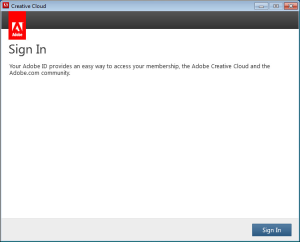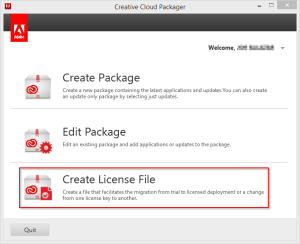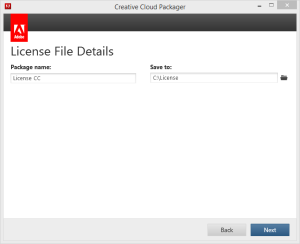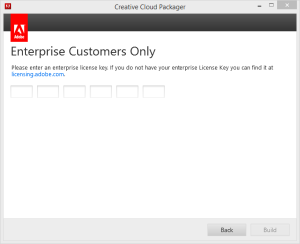After using Adobe Creative Cloud Packager to package Acrobat Pro DC for installation, I noticed that I would receive an Adobe Sign In prompt every time I launched the program.
Acrobat Pro DC was installed as part of a Creative Cloud package that only contained Acrobat Pro DC, no other products were installed alongside it. Further testing showed that this prompt would disappear if I did install another CC product alongside Acrobat DC, such as Photoshop CC. This suggested to me that Acrobat DC might not be licensed correctly.
Ultimately I fixed the issue by using the “Create License File” option in Creative Cloud Packager.
Create the package and choose a location to save it to.
Then enter the Enterprise License Key.
This process will create a folder containing some files and an executable named “AdobeSerialization.exe”. If you run this executable after installation of Acrobat Pro DC, it should properly license the product and stop the “Adobe Sign In” prompts.
The following batch file will install Acrobat Pro DC that’s been packaged using Creative Cloud Packager.
@echo off exceptions\ExceptionDeployer.exe --workflow=install --mode=pre --installLanguage=en_US msiexec /i "build\Adobe Acrobat x64.msi" /l*v "install.log" /qn exceptions\ExceptionDeployer.exe --workflow=install --mode=post --installLanguage=en_US license\AdobeSerialization.exe