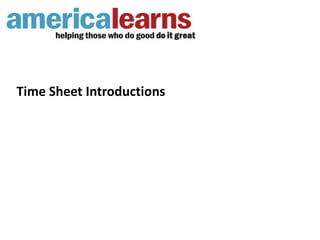
America learns time sheet member training
- 2. Agenda: - Purpose of the system - How to use it - Your thoughts
- 4. Purpose: • Make the time sheet process less painful, less time consuming & more convenient for you • Allows you to see a snapshot of your hours-to-date and progress toward service completion. • Give your site supervisors and our program’s staff members more time to focus on what really matters: • Our mission • Making sure you’re always getting the support you need from us
- 5. How You’ll Use It
- 6. Step 1: Log In • http://americalearns.net/elev8
- 7. Step 2: • Click Update e-mail address, password & privacy settings. • Click Change password and update your password.
- 8. Step 3: • Click My Time Sheets Your Time Sheet Period • Contains a list of each year you’ve served with our program. • Select earlier years to see those years’ time sheets.
- 9. Where You’re At • Summarizes your approved hours and pending hours. • Summarizes the number of hours you still need to serve in order to earn your Education Award, along with the number of weeks you have to earn those hours.
- 10. View Submitted Sheets • Provides you with access to any approved and pending sheets that you’ve submitted. • This section does not list sheets that have been returned to you.
- 11. Edit and Resubmit Time Sheets • Lists any sheets that have been returned to you • You’ll receive an e-mail when a sheet has been returned to you
- 12. Step 4: • Complete a Sheet Select sites: • For each day of the week, select the site(s) you served at or were supposed to serve at. • Be sure to click the Update link.
- 13. If you did not serve that day: • Click “I did not serve.” • Select the reason for not serving in the drop-down menu. • If the reason isn’t listed, let us know before you submit your sheet. We’ll add it.
- 14. If you did serve that day: • Note Time In and Time Out. • Note how much time you spent in each category. • For each category that you enter hours in, enter a description. • If there are any “Hours you won’t receive credit for” at the bottom of the form, enter what you were doing during that time (e.g., lunch).
- 15. Saving Your Work: • Save links show up after each day.
- 16. Submit Your Sheet: • The bottom of the sheet summarizes all of your hours. Review it to make sure you’ve recorded everything. • When everything checks out, sign your sheet at the bottom and click the Authorize and Submit button.
- 17. Built to be convenient for you Access on: • Computers • iPhones • iPads • Android Phones
- 18. Are We Ready for Success?
- 19. Where to Turn for Help: Name: Demetrie Broxton Email: dbroxton@safepassages.org Phone: 510.238.6476 Text: 510.385.4101
