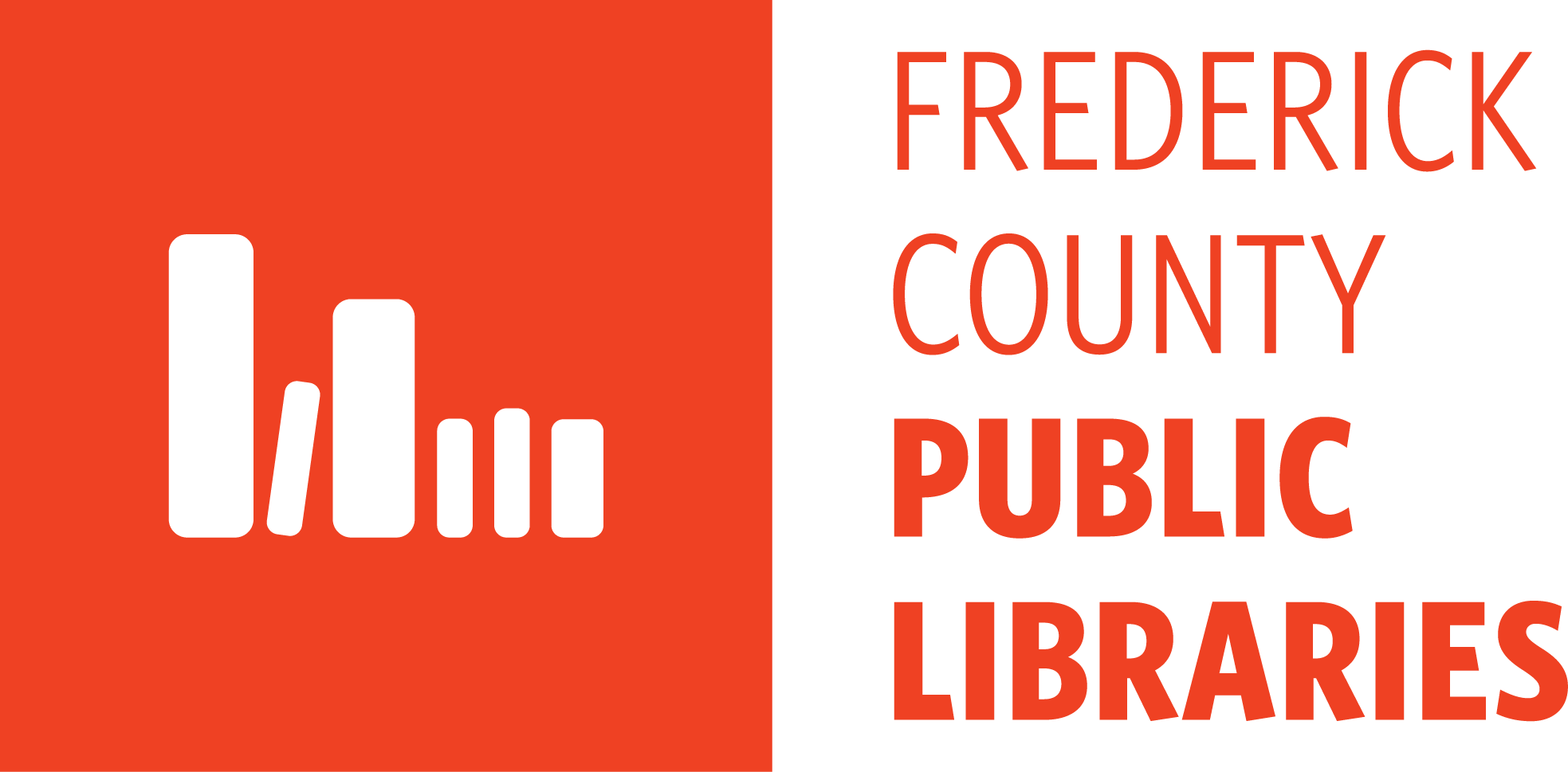Linking FCPL and FCPS Beanstack Accounts
Linking a new FCPL Beanstack Account with an FCPS Beanstack Account
- Visit fcpl.beanstack.org and click on Register an Individual or Family. Parents can create one Beanstack account and then add their children (students) as readers so that you have one login for your whole family. Teens may create their own account if they wish. Note that your Beanstack account is different than other library logins and does not use your library card number and PIN. Please create a new account if you have not registered with Beanstack before.
- If the reader’s school is a Beanstack school, you will be prompted to enter your school credentials to link that reader’s account to their school account.

- Do the same for any additional readers.
- Register for any active reading challenges at FCPL such as the Summer Challenge or Winter Reading Challenge. Note, any time a new challenge is released, please visit the Current Programs tab to register for new challenges. However, you will not need to re-link your accounts.
- Now you’re linked and ready to log! Anything you log in Beanstack will automatically be tracked for both FCPL and FCPS!
Linking an existing FCPL Beanstack Account with an FCPS Beanstack Account
- Login to fcpl.beanstack.org with the account holder’s user name and password. Note: You cannot link your accounts through the Beanstack mobile app at this time. However, once your accounts are linked, logging in the app will sync for both accounts. Additionally, your Beanstack account is different than other library logins and does not use your library card number and PIN. Please create a new account if you have not registered with Beanstack before.
- Select the reader whose account you wish to link.

- If their school is a Beanstack school, you will be prompted to link accounts with a pop up at the top of the screen.

- Register for any active reading challenges at FCPL such as the Summer Challenge or Winter Reading Challenge. Note, any time a new challenge is released, please visit the Current Programs tab to register for new challenges. However, you will not need to re-link your accounts.
- If the pop up doesn’t appear, click on Edit Reader followed by Basic Information. Make sure the school is correct. Below the school name is the option to Link This Reader to their school account.


- Now you’re linked and ready to log! Anything you log in Beanstack will automatically be tracked for both FCPL and FCPS!
Linking an FCPS Beanstack Account with an FCPL Beanstack Account
- When a student is logged in as a student on a Beanstack school site (beanstack.com/fcps), there is now a call-out inviting the student to link their profile with FCPL at the top of the page.

- Choose "Link Profile.” You then have the option to link an existing FCPL account or to create a new account with FCPL by selecting "Create Account." If you choose an existing account, you will be able to select the correct reader to link to this account from all readers attached to the FCPL account.

- You are then taken to a screen to confirm the account.

- Do the same for any additional readers.
- Register for any active reading challenges at FCPL such as the Summer Challenge or Winter Reading Challenge. Note, any time a new challenge is released, please visit the Current Programs tab to register for new challenges. However, you will not need to re-link your accounts.
- Now you’re linked and ready to log! Anything you log in Beanstack will automatically be tracked for both FCPL and FCPS!