How to use DigiLocker: A complete guide
Digital Locker is one of the key initiatives aimed at eliminating the usage of physical documents and enable sharing of e-documents. Here is a complete guide you can follow to use DigiLocker.
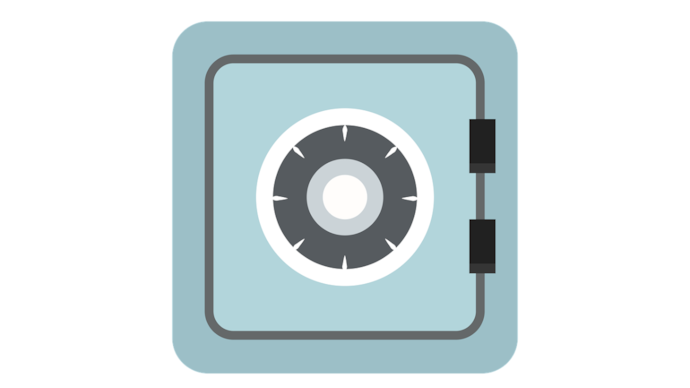
DigiLocker is an online service provided by Ministry of Electronics and IT (MeitY), Government of India under its Digital India initiative, aimed at minimizing the usage of physical documents and enable sharing of e-documents across agencies.
DigiLocker is a platform for issuance and verification of documents and certificates in a digital way. You can use DigiLocker to store all your documents. It is linked to both your Aadhaar card and cellphone numbers, available both on websites and mobile apps.
To use DigiLocker you need to possess an Aadhar card. For sign-up, the Aadhar card number and the one-time password sent to the Aadhar-associated mobile number, need to be entered. For later log-ins, you can set your own password or link the account to Facebook login.
Signing up for DigiLocker is an easy task, here is a step by step guide you can follow to Sign Up for DigiLocker.
How to Sign Up and create a user ID
Step 1: To get access to the digital locker you first need to visit the official website, digitallocker.gov.in, else you can download the DigiLocker app on your device.
Once you reach the website, with your Aadhaar number you can create Digital Locker accounts.
Kindly ensure that your current mobile number is registered with Aadhaar number. If your mobile is not updated then you can update it in Aadhaar by visiting any UIDAI centre.
Step 2: Next you need to click on Sign Up.
Step 3: On the next page you need to enter your Aadhaar Number.
Step 4: Once you enter the unique 12 digit Aadhaar number. You will get two options to proceed further:
Use OTP
If you choose the OTP option then you need to enter the OTP on the screen received on your Aadhaar registered mobile number. After entering the OTP click on Verify button. The application will prompt the user to create a Username and Password.
Use Fingerprint
If you choose the Fingerprint option then you need Aadhaar approved biometric device for scanning a fingerprint. This option is useful if the Aadhaar registered mobile number is not available or updated.
Next, you need to select the device type which you will use for scanning the fingerprint. After that, you need to select the declaration check-box for proceeding further.
Once the finger is placed on the device the fingerprint will be captured from the fingerprint scanner. After validation of fingerprint, the application will prompt the user to create a Username and Password.
Step 5: Now you need to create a user ID for Digital Locker account.
- First, you need to enter the Username and Password.
- After entering your desired User name and Password for 'Digital Locker' account you can enter your email ID.
- If you don't have one, you can directly click on Sing Up option.
Once your account has been created successfully, the application will show the Dashboard page. You can sign in into your Digital Locker account through three different methods.

How to sign in into your DigiLocker account
You can follow the below-given steps to sign in into your DigiLocker account.
Step 1: Visit the official website, digitallocker.gov.in.
Step 2: On the home page tap on Sign In at the top of the page.
Step 3: Next you can log in via any of these 3 available options:
- Aadhaar Number and the OTP
- User name and Password provided during account creation
- Facebook ID validation
You can choose any one of them. Once you sign in you can upload your certificates & documents into your DigiLocker account. Do you know how to upload documents? Here is a step by step guide you can follow.
How to upload certificates & documents
You can follow the below-given steps to upload certificates & documents.
Step 1: After signing into Digital Locker, click on Uploaded Documents.
Step 2: Next click on Upload to upload your documents in the Digital Locker Account.
Step 3: Next choose the location of the files and select the files.
Step 4: After selecting files, click on the Open button.
Note: You can upload multiple documents at a time.
Documents uploaded will be visible in the Uploaded Documents section.
Key components of the DigiLocker
Each resident's DigiLocker account has the following sections:
- Dashboard
- Issued Documents
- Uploaded Documents
- Shared Documents
- Activity
- Issuers
DigiLocker provides 1GB storage space to each account to upload scanned copies of legacy documents.
Benefits of using DigiLocker
DigiLocker aimed at the concept of paperless governance and offers the following benefits:
- Users can access their digital documents from anywhere at any time and share them online.
- This is convenient and time-saving.
- It even reduces the administrative overhead of Government departments by minimizing the use of paper.
The most important thing is DigiLocker makes it easier to validate the authenticity of documents as they are issued directly by the registered issuers.
READ | Here's how to enroll for courses on eSkill India portal
ALSO READ |Jan Aushadhi Sugam (BPPI) app: How to install and register
